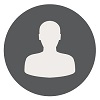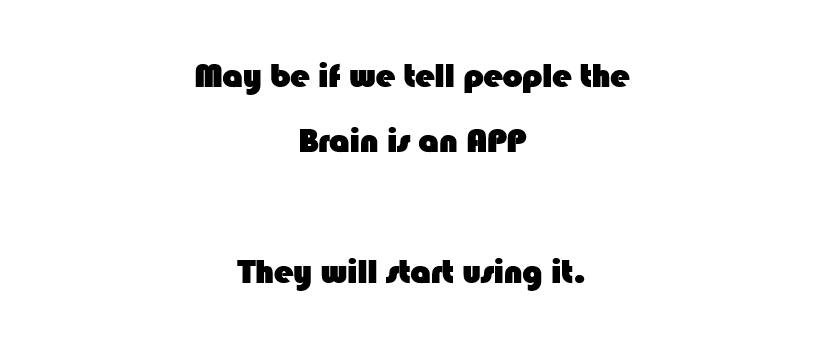Assign Network Drive To AD User
Satya Prakash Chauhan | Tue, 06 Feb 2018 at 07:55 hours | Replies : 2 | Points : 25
Category : Active Directory
how we can assign Z drive to AD user from user profile?
Hi Satya,
Please assign correct values under "Home Folder" tab.
1. Select "Connect" option
2. Select Drive Letter: Z (in your Case)
3. Enter UNC Path in To field: \\ServerName\ShareFolderName
Make sure ShareFolderName is properly shared and user has required permission.
I hope it helps you.
Hi Satya,
Please use the below method and share the outcome with us, Thanks!
Assign a home folder to a domain user
Note: To specify a network path for the home folder, you must first create the network share and set permissions that permit the user access. You can do this with Shared Folders in Computer Management on the server computer.
To assign a home folder to a domain user:
- Click Start, point to Programs, point to Administrative Tools, and then click Active Directory Users and Computers.
- In the console tree, click Users.
- In the Details pane, right-click the user account, and then click Properties.
- In the Properties dialog box, click Profile.
- Under the Home folder, type the folder information. To do this, follow these steps:
- To assign a home folder on a network server, click Connect, and then specify a drive letter.
- In the To box, type a path. This path can be any one of the following types:
- Network path, for example:
\\server\users\tester
- You can substitute username for the last subfolder in the path, for example:
\\server\users\username
- Click OK.
Best regards,
Digender Singh