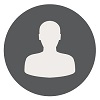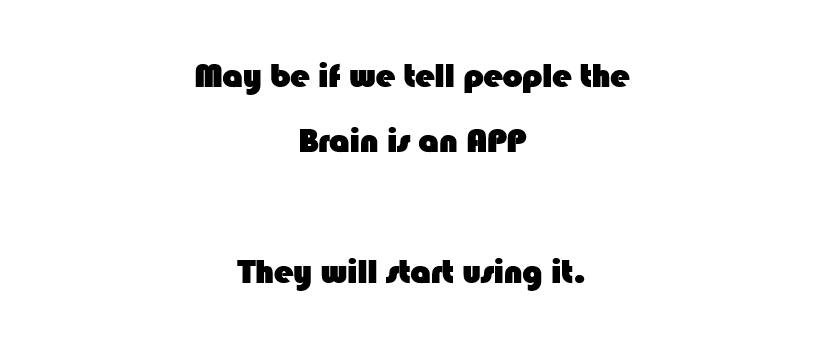Active Directory Backup And Its Use..
Kumar Ashvini | Wed, 28 Mar 2018 at 22:26 hours | Replies : 1 | Points : 100
Category : Active Directory
Hi Team,
Please let me know the process of backup of active directory on 2008 in GUI, also tell me which type of data can be recover using this backup.
Thanks ...
This Question is already solved Click To See The Answer
Hi Kumar,
As per Microsoft only System State backup is recommended for Active Directory backup and restore. You can recover Users, Computer, Group or an object to entire forest from System State backup.
According to Microsoft, System State Backup Contains.
- Boot files, including the system files, and all files protected by Windows File Protection (WFP).
- Active Directory (on a domain controller only).
- Sysvol (on a domain controller only).
- Certificate Services (on certification authority only).
- Cluster database (on a cluster node only).
- The registry.
- Performance counter configuration information.
- Component Services Class registration database.
To use Windows Server Backup, the Windows Backup features are required.
- Go to Server Manager.
- Run Add Features Wizard
- Select Windows Server Backup Feature and click Next.
- Review the details and click on Install.
OR
Go Run Below Command in Command Prompt
servermanagercmd -i Backup-Features
OR
Go Run Below Command in Windows PowerShell
Import-Module servermanager
Add-WindowsFeature Backup-Features
Once “Windows Server Backup Feature” is added, follow below steps to take System State Backup.
- Click on Start --> Administrative Tools --> Windows Server Backup.
- Click Backup Once from Windows Server Backup right side console, this opens the Backup Once Wizard.
- On the Backup Options page, click Different options and click on Next.
- On the Select Backup Configuration page, Select Custom and click on Next.
- On the Select Items for Backup page, click Add Items. In Select Items,
- Select System State and click on OK.
- On the Specify Destination Type page, Select/Define the location, where you want to keep System State Backup.
- On the Confirmation page, review the details, and then click Backup.
It will take some time, depends on you Servers data size.
Hope it helps you.