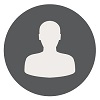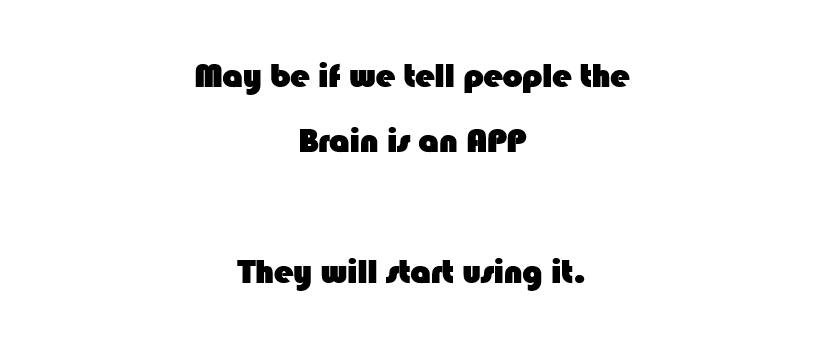How To Perform Active Directory Metadata Cleanup
Query King | Thu, 03 Jan 2019 at 06:20 hours | Replies : 2 | Points : 100
Category : Active Directory
How to perform Active Directory Metadata Cleanup
This Question is already solved Click To See The Answer
Solved
Hi,
Below is few methods to cleanup metadata.
#Using GUI:
- To remove the failed server object from the domain controller’s container
- Go to Start à Admin tools à Active Directory Users and Computers
- In Active Directory Users and Computers, expand the ‘Domain Controllers’ OU.
- Delete the computer object associated with the failed domain controller.
- If you get a prompt saying you want to delete the server object without performing a DCPROMO operation be sure to check “This DC is permanently offline…” before clicking on the delete button
- Windows will prompt you again like you don’t know what you are doing, so go ahead and click yes on the next prompt if you get it.
Note: Metadata cleanup is automated with windows server 2008. We just need to delete the computer object from the Domain Controllers OU using ADUC from a Windows Server 2008 machine and the metadata cleanup process occurs automatically.
#Using ntdsutil:
- At the command line, type Ntdsutil and press ENTER.
- At the Ntdsutil: prompt, type metadata cleanup and press Enter.
- At the metadata cleanup: prompt, type connections and press Enter.
- Type connect to server <servername>, where <servername> is the domain controller that is still alive. Press Enter.
- Type ‘q’ and press Enter to return you to the metadata cleanup: prompt.
- Type select operation target and press Enter.
- Type list domains and press Enter.
- Type select domain <number>, where <number> is the number corresponding to the domain in which the failed server was located. Press Enter.
- Type list sites and press Enter.
- Type select site <number>, where <number> refers to the number of the site in which the domain controller was a member. Press Enter. We will use site 0.
- Type list servers in site and press Enter. This will list all servers in that site with a corresponding integer.
- Type select server<number> and press Enter, where <number> refers to the domain controller to be removed.
- Type ‘q’ and press Enter. The Metadata cleanup menu is displayed.
- Type remove selected server and press Enter.
- You will receive a warning message. Click Yes.
- At this point, Active Directory confirms that the domain controller was removed successfully.
- Type “q” and hit enter until you return to the command prompt.
#Cleanup from Sites and Services:
To remove the failed server object from the sites and services
- Go to Start à Admin tools à Active Directory Sites and Services
- In Active Directory Sites and Services, expand appropriate site,
- Delete the server object associated with the failed domain controller.
#Cleanup from DNS:
- Go to Start à Admin tools à DNS
- Remove the CNAME for failed DC in the _msdcs. You should also delete the HOSTNAME and other DNS records.
- Remove this server from being a name server on any of the zones
- Remove the PTR record associated with this zone
Hope it helps you.
Excellent !!